-
Products
-
Loudspeakers
- Atlas+Fyne IsoFlare™ Loudspeakers
- SHS Series
- In-Ceiling
- Surface Mount
- Pendent Mount Speakers
- IP Speakers
- Sound Masking Speakers
- Subwoofers
- Line Columns & Arrays
-
Speaker Components
- Speaker Drivers
- Transformers
-
Baffles & Back Boxes
- Blind Mount Enclosures
- EZ Mount Enclosures
- General Purpose Baffles
- Vandal Proof
- Q series
- Q Series - Square
- Recessed
- Torsion Baffles & Enclosures
- Cylindrical
- General Purpose Baffles - Square
- Recessed - Square
- Surface Mount Enclosures - Square
- Fire Rated
- 8" Speaker & Analog Clock
- Surface Mount Enclosures
- Mounting Rails
- Mounting Rings & Squares
- T Bar Bridge
- Portable Speakers
- Specialty Speakers
- Life Safety
- Horns
- Sound Masking
- Amplifiers
- GLOBALCOM® Enterprise Communication Ecosystem
- 5400 Series Life Safety Public Address System
- IP Solutions
- DSP / Signal Processors
- AC Power Distribution
- Racks and Cabinets
- Microphone & Mic Stands
- Audio Accessories & Options
- Dante® Enabled Devices
- Buy America Act - Trade Agreements Act
- Discontinued Product
-
Loudspeakers
- Systems
- Markets
- Support
- Resources
- About Us
-
Products
-
Loudspeakers
- Atlas+Fyne IsoFlare™ Loudspeakers
- SHS Series
- In-Ceiling
- Surface Mount
- Pendent Mount Speakers
- IP Speakers
- Sound Masking Speakers
- Subwoofers
- Line Columns & Arrays
-
Speaker Components
- Speaker Drivers
- Transformers
-
Baffles & Back Boxes
- Blind Mount Enclosures
- EZ Mount Enclosures
- General Purpose Baffles
- Vandal Proof
- Q series
- Q Series - Square
- Recessed
- Torsion Baffles & Enclosures
- Cylindrical
- General Purpose Baffles - Square
- Recessed - Square
- Surface Mount Enclosures - Square
- Fire Rated
- 8" Speaker & Analog Clock
- Surface Mount Enclosures
- Mounting Rails
- Mounting Rings & Squares
- T Bar Bridge
- Portable Speakers
- Specialty Speakers
- Life Safety
- Horns
- Sound Masking
- Amplifiers
- GLOBALCOM® Enterprise Communication Ecosystem
- 5400 Series Life Safety Public Address System
- IP Solutions
- DSP / Signal Processors
- AC Power Distribution
- Racks and Cabinets
- Microphone & Mic Stands
- Audio Accessories & Options
- Dante® Enabled Devices
- Buy America Act - Trade Agreements Act
- Discontinued Product
-
Loudspeakers
- Systems
- Markets
- Support
- Resources
- About Us
- HOME /
- Transportation Resources /
- User Groups and Support /
- Tips & Tricks /
- Emailing Faults Generated by the IED System Supervisor
Emailing Faults Generated by the IED System Supervisor
Emailing Faults Generated by the IED System Supervisor
Overview
The IED system Supervisor application generates SNMP trap messages whenever a fault condition occurs or is cleared. In many cases it is desired to send Email notifications to individuals alerting them when either of these conditions occur. If you do not currently use higher level network monitoring tools with this functionality we recommend the use of a third party application called Trap Receiver (http://www.trapreceiver.com). Trap Receiver is available as a free download and is not supported by IED.
The Trap Receiver application consists of a configuration application and a backend service that receives SNMP Traps and sends emails on receipt. In order for that to transpire, the application needs to be setup with email recipients. The recommended format of the email message when a system fault/clear occurs is as follows:
“<Fault Description> There are <Total Faults> fault(s) in the system.”
Here, the <Fault Description> and <Total Faults> tags are to be automatically replaced with data from the SNMP Traps received by this application. Additionally, it is recommended that the subject of the email indicate whether it is a fault or a clear report.
The suggested subject lines for fault and clear emails are as follows:
“IED System Supervision – Fault”
“IED System Supervision – Clear”
However, since the Trap Receiver application disallows conditional tags in the subject line, the only way to have distinct subject lines for fault and clear emails is to setup two email recipients with identical data and differing email subjects.
Configuration
Configuration of the Trap Receiver is a two step process. First, the email recipients to be notified when a fault or clear message is reported by the System Supervision Service needs to be setup. Second, Actions need to be setup that trigger and fire off an email when an SNMP Trap is received by the Trap Receiver application. As with the email recipients, two Actions need to be setup to fire on Fault and Clear SNMP Traps respectively.
Setting Up Email Recipients
Setting up email recipients requires the following steps:
1. Start the Trap Receiver application if not already started.
2. Click on the Configure button to bring up the Configure Trap Receiver window.
3. Click on the Email tab to bring the email setup page to the front.
4. Click on the Add button to add a new recipient.
5. Setup the Add Recipient window with the following data:
SMTP Server: {your outgoing SMTP mail server address here}
SMTP Port: {You outgoing SMTP mail server port here}
From: {The Email address that will act as the forwarding agent such as faults@yourdomain.com}
To: {recipients Email address}
Subject: IED System Supervision – Fault
Message: %VBDATA4%.\r\nThere are %VBDATA5% fault(s) in the system.
Authentication Required: Checked if required by your server
6. Click on the Set Button and fill in the User/Account and Password information in the Set SMTP Authentication window. Sending emails typically require authentication. Hit OK to save and return to the previous window.
7. Press Add to save the email recipient the return to the Configure Trap Receiver window.
8. Repeat steps 4 – 7. However, fill the Subject field of the Add Recipient window as:
Subject: IED System Supervision – Clear
9. Notice that the Email tab of the Configure Trap Receiver shows two email recipients. The first one is for faults and the second one for fault clears.

Setting up Actions
Setting up Actions requires the following steps:
1. Click on the Actions tab inside the Configure Trap Receiver window to bring it to the front.
2. Click on the Add button to bring up the Trap Receiver Action Add window.
3. Select Specific Type in the Watch drop-down.
4. Under the Equals field, type the value 2. This tells the application that this Action is interested in Fault SNMP Traps only.
5. Under the Actions group-box, check Email and then click on the Configure button.
6. In the Select Email Recipients window, select/check the first email recipient. The first email recipient was setup with the subject “IED System Supervision – Faults”. Hit Close to return to the previous window.
7. Click Add to save changes and return to the Configure Trap Receiver window.
8. Repeat steps 2 – 7 but in step 4, enter the value 1 under Equals instead of 2. This tells the application that this Action to interested in Clear SNMP Traps only.
9. Notice that Actions tab of the Configure Trap Receiver window shows the two Actions just created. Hit OK to save changes and to notify the backend service.
10. Click on the Exit button to close the configuration window.




Advanced instructions on how to setup email as well as other actions can be found at:
http://www.trapreceiver.com/trapreceivermanual.html.