-
Products
-
Loudspeakers
- Atlas+Fyne IsoFlare™ Loudspeakers
- SHS Series
- In-Ceiling
- Surface Mount
- Pendent Mount Speakers
- IP Speakers
- Sound Masking Speakers
- Subwoofers
- Line Columns & Arrays
-
Speaker Components
- Speaker Drivers
- Transformers
-
Baffles & Back Boxes
- Blind Mount Enclosures
- EZ Mount Enclosures
- General Purpose Baffles
- Vandal Proof
- Q series
- Q Series - Square
- Recessed
- Torsion Baffles & Enclosures
- Cylindrical
- General Purpose Baffles - Square
- Recessed - Square
- Surface Mount Enclosures - Square
- Fire Rated
- 8" Speaker & Analog Clock
- Surface Mount Enclosures
- Mounting Rails
- Mounting Rings & Squares
- T Bar Bridge
- Portable Speakers
- Specialty Speakers
- Life Safety
- Horns
- Sound Masking
- Amplifiers
- GLOBALCOM® Enterprise Communication Ecosystem
- 5400 Series Life Safety Public Address System
- IP Solutions
- DSP / Signal Processors
- AC Power Distribution
- Racks and Cabinets
- Visual Displays
- Microphone & Mic Stands
- Classroom Audio Distribution
- Audio Accessories & Options
- Dante® Enabled Devices
- Buy America Act - Trade Agreements Act
- Discontinued Product
-
Loudspeakers
- Systems
- Industries/Markets
- Support
- Resources
- About Us
-
Products
-
Loudspeakers
- Atlas+Fyne IsoFlare™ Loudspeakers
- SHS Series
- In-Ceiling
- Surface Mount
- Pendent Mount Speakers
- IP Speakers
- Sound Masking Speakers
- Subwoofers
- Line Columns & Arrays
-
Speaker Components
- Speaker Drivers
- Transformers
-
Baffles & Back Boxes
- Blind Mount Enclosures
- EZ Mount Enclosures
- General Purpose Baffles
- Vandal Proof
- Q series
- Q Series - Square
- Recessed
- Torsion Baffles & Enclosures
- Cylindrical
- General Purpose Baffles - Square
- Recessed - Square
- Surface Mount Enclosures - Square
- Fire Rated
- 8" Speaker & Analog Clock
- Surface Mount Enclosures
- Mounting Rails
- Mounting Rings & Squares
- T Bar Bridge
- Portable Speakers
- Specialty Speakers
- Life Safety
- Horns
- Sound Masking
- Amplifiers
- GLOBALCOM® Enterprise Communication Ecosystem
- 5400 Series Life Safety Public Address System
- IP Solutions
- DSP / Signal Processors
- AC Power Distribution
- Racks and Cabinets
- Visual Displays
- Microphone & Mic Stands
- Classroom Audio Distribution
- Audio Accessories & Options
- Dante® Enabled Devices
- Buy America Act - Trade Agreements Act
- Discontinued Product
-
Loudspeakers
- Systems
- Industries/Markets
- Support
- Resources
- About Us
- HOME /
- Transportation Resources /
- User Groups and Support /
- Tips & Tricks /
- Fix Problem w/ Time Sync on GlobalCom 1100/1200
Fix Problem w/ Time Sync on GlobalCom 1100/1200
In recent releases of GlobalCom, the Windows Time service is disabled to avoid extra/unnecessary processing on the GlobalCom box. In small stand-alone systems, this is the desired setting. In large multi-frame systems, with PRIZM servers and such, it may be desired to have the GlobalCom devices sync up to a master computer, like the PRIZM or FIDS server.
One way this problem will manifest itself is if one goes into Control Panel --> Date and Time --> Internet Time tab and clicks on the Change Settings button, one gets the error:
Unable to Continue
You do not have permission to perform this task.
Please contact your computer administrator for help.
This message is misleading. The problem is not one of permissions, but indicates that the Windows Time service is not registered to run as a service. The fix is very simple:
- Go into a Command window (Win->Run, "CMD")
- Enter the command: “w32tm /register” (without the quotes)
- Reboot Windows
Now, one can go into the Control Panel and set up the Time Synchronization.
Addendum - Improved Time Sync
It appears that on some computers, the default Windows Time Sync of once a week is not often enough to keep the clock within the user's desired time accuracy. Some systems have been seen to drift by several minutes a day, for example. There are numerous articles regarding this on the Internet, such as this one: http://www.pretentiousname.com/timesync/
The referenced article sets up sync for once per day. If that is not accurate enough, one can modify the Task entered to trigger every hour, rather than only once per day. Simply check the Repeat option and select "1 Hour".
Addendum 2 - Alternate Improved Time Sync
WARNING: Manually editing the Windows registry is not something that all users should be told to do, as it can cause serious harm to Windows if not done correctly. If user is experienced enough with using RegEdit, it may be OK to use this method; otherwise the first approach should be employed.
As an alternate to Windows task scheduler approach, one can manually edit the registry to change the time sync interval used by the normal Windows time sync task. This approach is described in detail with pictures at:
http://www.wikihow.com/Change-the-Time-Synchronization-Interval-in-Windows-7
The short version of the steps is: (1) Locate the section: HKEY_LOCAL_MACHINE\SYSTEM\ControlSet001\services\W32Time\TimeProviders\NtpClient and (2) edit the variable: SpecialPollInterval. This value is in seconds and defaults to 604,800 seconds (one week). One may want to cut it down to a day (86,400 secs) or an hour (3600 secs). You may want to go back to Change Date and Time and do an internet time, Sync Now operation. Then, the next sync will be SpecialPollInterval from that sync time (please stand by).