-
Products
-
Loudspeakers
- Atlas+Fyne IsoFlare™ Loudspeakers
- SHS Series
- In-Ceiling
- Surface Mount
- Pendent Mount Speakers
- IP Speakers
- Sound Masking Speakers
- Subwoofers
- Line Columns & Arrays
-
Speaker Components
- Speaker Drivers
- Transformers
-
Baffles & Back Boxes
- Blind Mount Enclosures
- EZ Mount Enclosures
- General Purpose Baffles
- Vandal Proof
- Q series
- Q Series - Square
- Recessed
- Torsion Baffles & Enclosures
- Cylindrical
- General Purpose Baffles - Square
- Recessed - Square
- Surface Mount Enclosures - Square
- Fire Rated
- 8" Speaker & Analog Clock
- Surface Mount Enclosures
- Mounting Rails
- Mounting Rings & Squares
- T Bar Bridge
- Portable Speakers
- Specialty Speakers
- Life Safety
- Horns
- Sound Masking
- Amplifiers
- GLOBALCOM® Enterprise Communication Ecosystem
- 5400 Series Life Safety Public Address System
- IP Solutions
- DSP / Signal Processors
- AC Power Distribution
- Racks and Cabinets
- Visual Displays
- Microphone & Mic Stands
- Classroom Audio Distribution
- Audio Accessories & Options
- Dante® Enabled Devices
- Buy America Act - Trade Agreements Act
- Discontinued Product
-
Loudspeakers
- Systems
- Industries/Markets
- Support
- Resources
- About Us
-
Products
-
Loudspeakers
- Atlas+Fyne IsoFlare™ Loudspeakers
- SHS Series
- In-Ceiling
- Surface Mount
- Pendent Mount Speakers
- IP Speakers
- Sound Masking Speakers
- Subwoofers
- Line Columns & Arrays
-
Speaker Components
- Speaker Drivers
- Transformers
-
Baffles & Back Boxes
- Blind Mount Enclosures
- EZ Mount Enclosures
- General Purpose Baffles
- Vandal Proof
- Q series
- Q Series - Square
- Recessed
- Torsion Baffles & Enclosures
- Cylindrical
- General Purpose Baffles - Square
- Recessed - Square
- Surface Mount Enclosures - Square
- Fire Rated
- 8" Speaker & Analog Clock
- Surface Mount Enclosures
- Mounting Rails
- Mounting Rings & Squares
- T Bar Bridge
- Portable Speakers
- Specialty Speakers
- Life Safety
- Horns
- Sound Masking
- Amplifiers
- GLOBALCOM® Enterprise Communication Ecosystem
- 5400 Series Life Safety Public Address System
- IP Solutions
- DSP / Signal Processors
- AC Power Distribution
- Racks and Cabinets
- Visual Displays
- Microphone & Mic Stands
- Classroom Audio Distribution
- Audio Accessories & Options
- Dante® Enabled Devices
- Buy America Act - Trade Agreements Act
- Discontinued Product
-
Loudspeakers
- Systems
- Industries/Markets
- Support
- Resources
- About Us
- HOME /
- Transportation Resources /
- Documentation /
- Legacy GLOBALCOM Articles /
- Configuring IP Addresses on an 1100DAB
Configuring IP Addresses on an 1100DAB
Each 1100DAB will need its IP addresses to be set up for the project for the two CM-1 modules contained within. in short the steps are:
1. Install the stand-alone Device Discovery Utility (installer attached)
2. Plug both network ports on the 1100DAB on the same LAN (or VLAN) as each other and the configuration computer/laptop, or directly connect one at a time to the configuration computer/laptop via a crossover cable.
3. Run the Device Discovery Utility.
4. It should find the attached halves of the 1100DAB as two 510N cards (what the CM-1 modules inside the 1100DAB report themselves as). These will be at IP addresses 10.2.150.151 and 10.2.150.152 for networks 1 and 2, respectively. (That is how they were configured leaving the factory.)
5. Select one of the two halves and click in the IP address cell and enter a new value that will be used on this project, followed by the <Enter> key
6. Select the other half and enter its IP address in the same way.
7. Route the Network 1 and Network 2 cables to their final locations in this installation on two different LANs/VLANs
[Update October 2014]
Some people have found the slides presented as part of the GLOBALCOM Service Pack 2 release to be helpful in understanding the 1100DAB and how to configure it. These slides have been extracted from the larger presentation and attached to this article in PDF form.
[Update August 2017]
If the newly assigned IP addresses are not persisting through a reboot of the device, make sure that the Cobranet "persistence" is enabled. You can check or edit this value via Cobranet Discovery, ASI Control, or a MiB Browser.