-
Products
-
Loudspeakers
- Atlas+Fyne IsoFlare™ Loudspeakers
- SHS Series
- In-Ceiling
- Surface Mount
- Pendent Mount Speakers
- IP Speakers
- Sound Masking Speakers
- Subwoofers
- Line Columns & Arrays
-
Speaker Components
- Speaker Drivers
- Transformers
-
Baffles & Back Boxes
- Blind Mount Enclosures
- EZ Mount Enclosures
- General Purpose Baffles
- Vandal Proof
- Q series
- Q Series - Square
- Recessed
- Torsion Baffles & Enclosures
- Cylindrical
- General Purpose Baffles - Square
- Recessed - Square
- Surface Mount Enclosures - Square
- Fire Rated
- 8" Speaker & Analog Clock
- Surface Mount Enclosures
- Mounting Rails
- Mounting Rings & Squares
- T Bar Bridge
- Portable Speakers
- Specialty Speakers
- Life Safety
- Horns
- Sound Masking
- Amplifiers
- GLOBALCOM® Enterprise Communication Ecosystem
- 5400 Series Life Safety Public Address System
- IP Solutions
- DSP / Signal Processors
- AC Power Distribution
- Racks and Cabinets
- Visual Displays
- Microphone & Mic Stands
- Classroom Audio Distribution
- Audio Accessories & Options
- Dante® Enabled Devices
- Buy America Act - Trade Agreements Act
- Discontinued Product
-
Loudspeakers
- Systems
- Industries/Markets
- Support
- Resources
- About Us
-
Products
-
Loudspeakers
- Atlas+Fyne IsoFlare™ Loudspeakers
- SHS Series
- In-Ceiling
- Surface Mount
- Pendent Mount Speakers
- IP Speakers
- Sound Masking Speakers
- Subwoofers
- Line Columns & Arrays
-
Speaker Components
- Speaker Drivers
- Transformers
-
Baffles & Back Boxes
- Blind Mount Enclosures
- EZ Mount Enclosures
- General Purpose Baffles
- Vandal Proof
- Q series
- Q Series - Square
- Recessed
- Torsion Baffles & Enclosures
- Cylindrical
- General Purpose Baffles - Square
- Recessed - Square
- Surface Mount Enclosures - Square
- Fire Rated
- 8" Speaker & Analog Clock
- Surface Mount Enclosures
- Mounting Rails
- Mounting Rings & Squares
- T Bar Bridge
- Portable Speakers
- Specialty Speakers
- Life Safety
- Horns
- Sound Masking
- Amplifiers
- GLOBALCOM® Enterprise Communication Ecosystem
- 5400 Series Life Safety Public Address System
- IP Solutions
- DSP / Signal Processors
- AC Power Distribution
- Racks and Cabinets
- Visual Displays
- Microphone & Mic Stands
- Classroom Audio Distribution
- Audio Accessories & Options
- Dante® Enabled Devices
- Buy America Act - Trade Agreements Act
- Discontinued Product
-
Loudspeakers
- Systems
- Industries/Markets
- Support
- Resources
- About Us

- HOME /
- GDS-4W End-User Manual /
- GDS-4W End User Manual /
- GDS-4W Advanced Information /
- GDS-4W The Scheduling Grid /
- Merging Playlists and Time Slots
-
GDS-4W End User Manual
- Information for Customers Upgrading from GDS-4W Version 1.X
- GDS-4W Quick Start Instructions
-
GDS-4W Advanced Information
-
GDS-4W The Player and Group Window
- How to Determine a Player's Status
- How to Access the Monitoring Window
- How to Access a Player's Analytics Report
- How to Restore the Default Player and Group View
- How to Deploy Content and Programs to Players
- How to Generate a Preview Report
- Advanced Player Publishing Options
- Managing and Organizing Players
- Player Alerts
- Searching for Players
- Tagging Players
- Player Properties
- GDS-4W The Scheduling Grid
- GDS-4W The Content Library
- GDS-4W The Playlist Window
- GDS-4W Main Menu
-
GDS-4W The Player and Group Window
- Installation Manuals
- Technical Information
Merging Playlists and Time Slots
GDS-4Wsupports the merging of overlapped time slots to support advanced programming scenarios.
In the example below, we have time slots for the Breakfast, Lunch and Dinner playlists. These time slots occupy the 6 AM to 8 PM
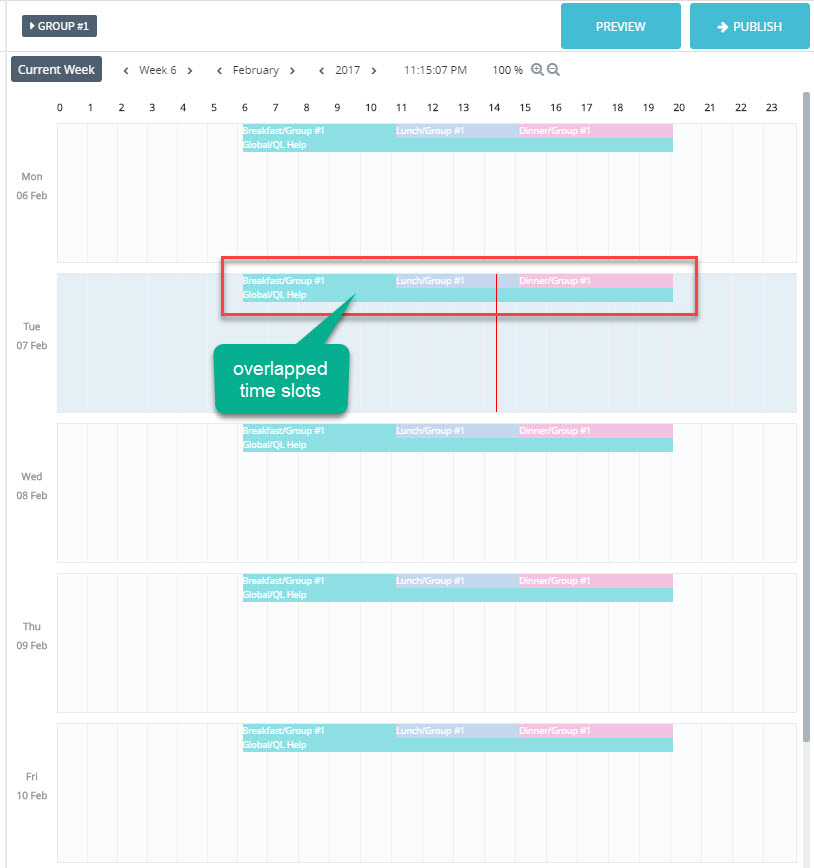
When time slot start/end times overlap, the contents of each playlist are merged together following one of these rules:
- Contents are merged sequentially (default setting).
- Contents are merged and reordered (optional setting).
Sequential Merge
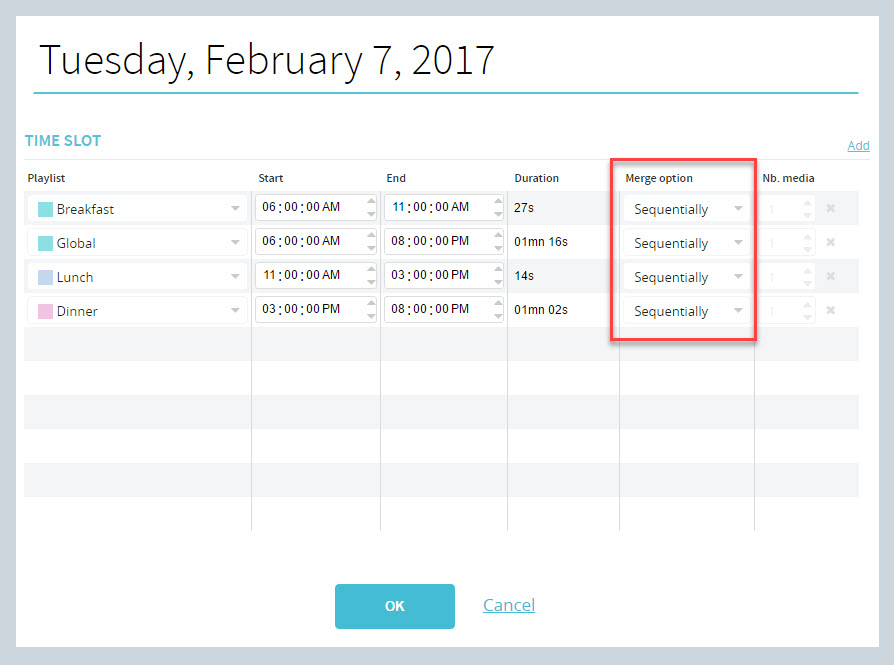
When the Sequential time slot merge option is selected, the content from the first playlist will play, then the content from the second playlist will play, and so on… The content of all overlapped playlists will play in sequence as you can see in the Time Slot Properties window above.
Reordered Merge
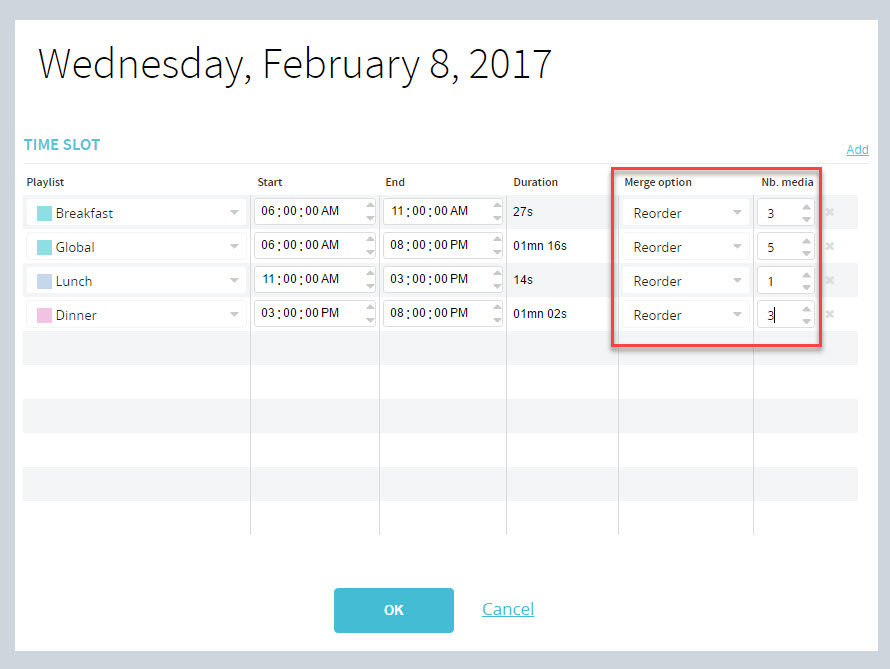
When the Reordered time slot merge option is selected, the “number of media” selection box of the Time Slot Properties window will be activated. This is where you select how many content items from each programmed playlist you wish to play before moving to the next one.
In the example above, the content of each playlist will be reordered according to the number selected:
- From 6 am to 11 am, viewers will see 3 Breakfast items followed by 5 Global items.
- From 11 am to 3 pm, viewers will see 1 Lunch item followed by 5 Global items.
- From 3 pm to 8 pm, viewers will see 3 Dinner items followed by 5 Global items.
Additional information about time slots
- Time slots represent scheduled playlists. Users can create or delete time slots without affecting their playlists.
- Time slot duration can be set using the mouse to drag the ends in the Scheduling grid or by changing the Start and End values in the Time Slot Properties.
- New time slots can be added by dragging and dropping their playlist icon into the Scheduling grid, or by clicking Add link in the Time Slot Properties.
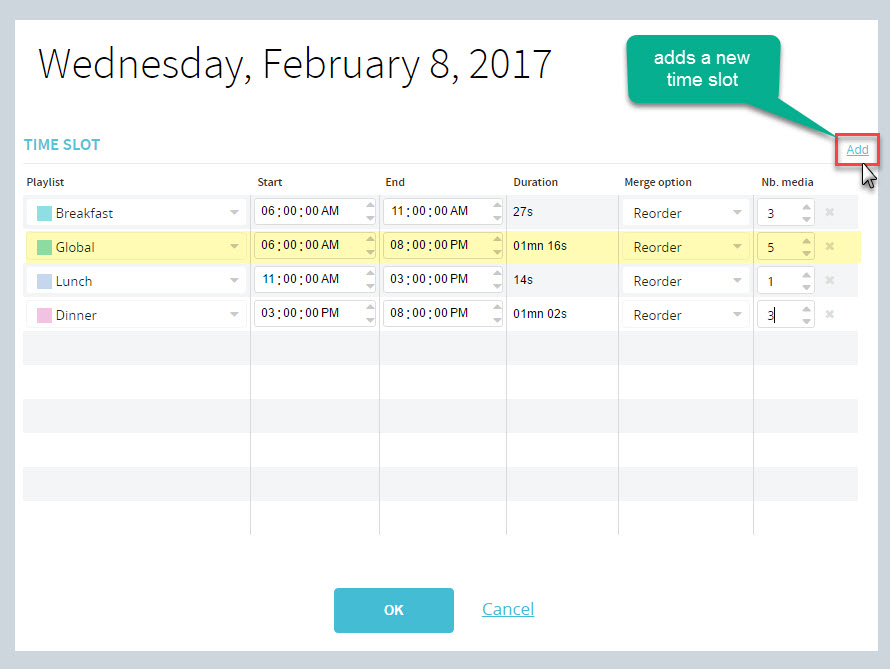
- Users can merge up to 10 time slots in the Scheduling grid on any given day.
- Time slots can reference local or global playlists (playlists from higher levels).
- Time slots can be deleted in the Scheduling grid or from the Time Slot Properties window, by clicking on the “X” right of the Nb. media box.
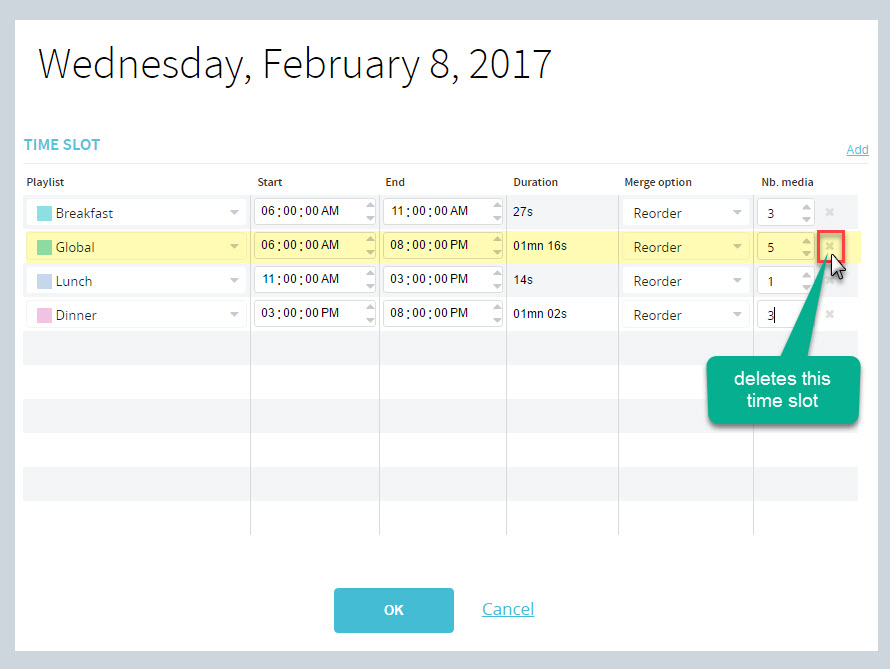
- Playlist associated with time slots can be swapped out. Simply click the playlist field to bring up a list of all available playlist. Playlist names in red are global playlist. Others are local playlists. Once a playlist has been selected, it will inherit the start / end / merge option of the previously programmed playlist.
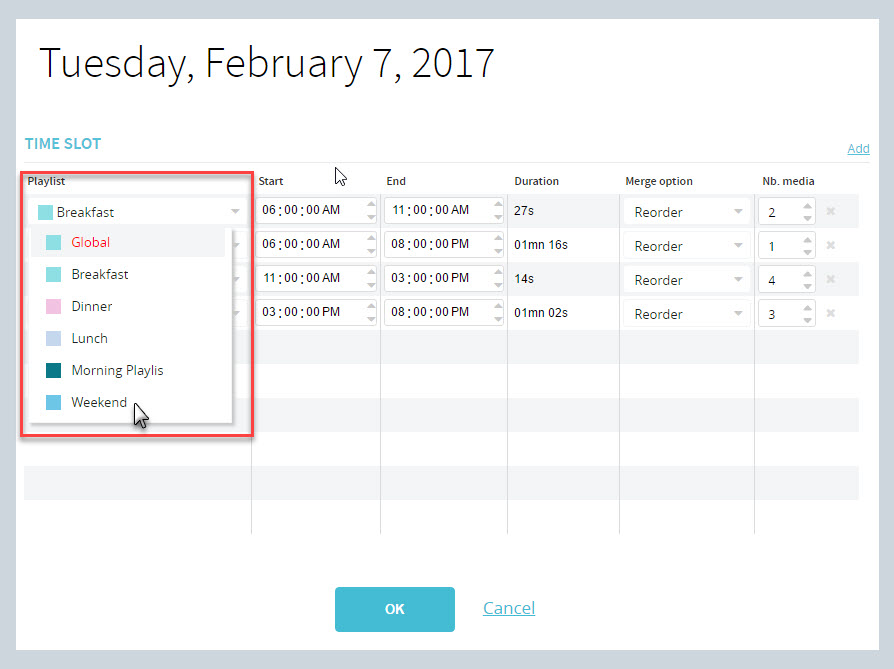
- At any time you can click OK to save your settings, or click Cancel to abort.
Note about merging playlists…
Overlapped playlists can be assigned different merge options. You don’t have to use all “reorder” or all “sequential” options. Select the proper setting to achieve your intended results and modify as needed.